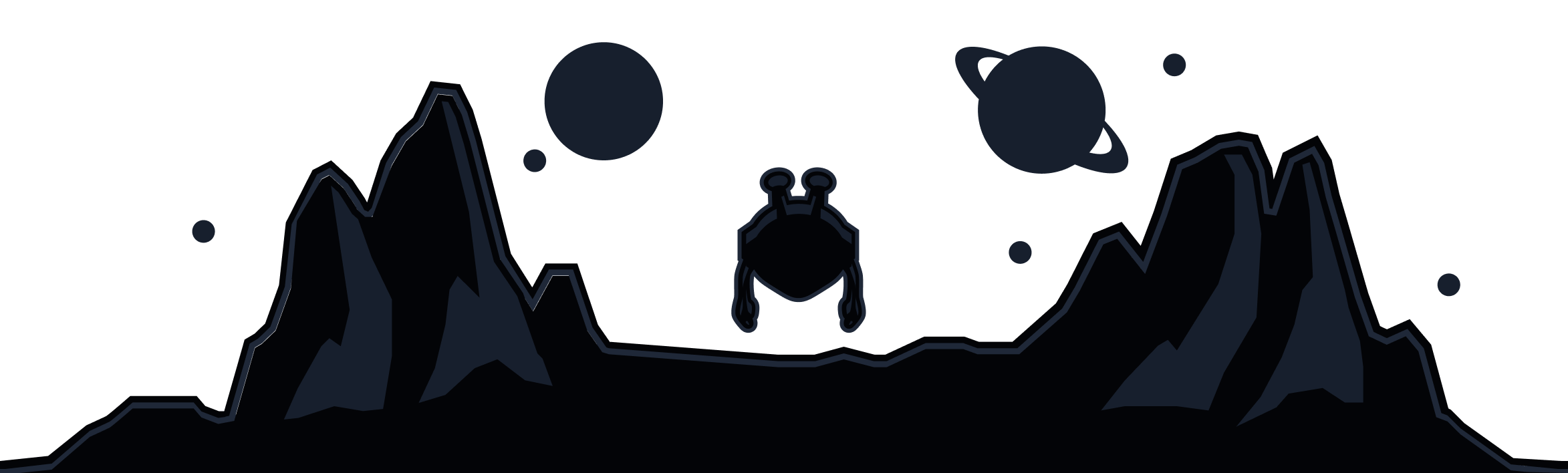You’ve connected to Windscribe, but how do you really know the VPN is really protecting you?
If you’re asking yourself how to know if a VPN is working, it’s more than just seeing the “connected” button on your screen. Even with the VPN running, leaks can slip through and expose your real IP, location, and browsing activity. Yikes, right?
In this guide, we’ll walk you through 6 essential tests to check your VPN performance and make sure it’s really protecting your privacy.
|
Quick Answer Your VPN is working if:
|
Quick Check: Is Your VPN Connected?
First, check that your VPN service is actually connected. When you connect in the Windscribe app, you’ll see a few clear signs that the connection is active:
-
The big ON switch will be toggled to the ON position and illuminated green.
-
You’ll see the word ON in the top-left corner, with the text lit up in green.
-
The app background will change from gray to blue.
-
Finally, you’ll notice that your IP address changes, and the lock icon will be closed. This is a clear indicator that your connection is secure.
You can also check your VPN connection status by doing your own IP check to validate that the VPN service is enabled:
-
Make sure your VPN is off and check your IP address via our IP checker tool.
-
Turn on Windscribe, connect to a server, and refresh the page. Your IP address should now be different, indicating that your VPN server is active and your real IP is hidden.
These indicators confirm that you are connected to the VPN software, but remember: just being connected doesn’t guarantee there are no leaks. Visual confirmation is a good start, but we still need to test if your VPN is truly protecting you.
Test #1: IP Address Leak Test (The Most Important Check)
An IP address is a unique identifier for your device on the internet. When you visit a website, your IP is used to direct traffic to and from your device and identify your data, such as your location and the name of your Internet Service Provider (ISP).
A VPN hides your actual IP address. When you connect to a VPN, it routes your internet traffic through one of its own servers, giving you an anonymous IP address. This makes it look like you're browsing from a different physical location. Without a VPN, your real IP is exposed, and anyone can see where you're browsing from.
Here’s how to check if your VPN is truly hiding your public IP address (aka, if there are no IP address leaks within your VPN connection).
How to Check Your IP Address
First, you’ll want to check your actual IP address. Here’s how:
-
If you’re already connected to Windscribe, turn it off.
-
Go to Windscribe's IP checker tool.
-
Note your public IP address.
-
Turn on Windscribe and connect to any server
-
Refresh the IP checker page
-
Compare: IPs should be different.
A successful test will give you:
-
A different IP address
-
A different location (you’ll see a new city or country based on the server you’re connected to)
-
A different ISP (your ISP should no longer be your real Internet Service Provider, but the one associated with the VPN server).
What to Do If Your IP Hasn't Changed
If your IP address is still the same, that means your VPN is not working properly, and it’s not hiding your real IP. This usually indicates a connection issue or a failure to route your traffic properly through the VPN server. There are a few simple troubleshooting steps you can try:
-
Restart the Windscribe app: Sometimes, a simple restart can resolve connection issues and refresh the VPN’s routing.
-
Switch servers: If one server isn’t working, try connecting to a different VPN server.
-
Check your internet connection: Ensure your device is properly connected to the internet and that no other issues are affecting your connection.
If these steps don’t fix the issue, there could be a deeper problem with the connection. You can always contact Windscribe support for additional help and troubleshooting.
Test #2: DNS Leak Test (Are Websites Tracking What You Visit?)
DNS (Domain Name System) translates website names into IP addresses that computers can understand. A DNS leak occurs when your VPN fails to route these requests through its secure tunnel, exposing every website you visit to your ISP or other third parties. That means, even though you’re using a VPN, your browsing activity could still be seen by others.
How DNS Leaks Happen
DNS leaks occur due to VPN misconfiguration, where the VPN fails to route DNS requests properly. This can happen if your ISP's DNS servers are used instead of the VPN’s. Sometimes, split tunneling settings can also cause leaks by allowing some traffic to bypass the VPN.
How to Test for DNS Leaks
Here’s how to test for DNS leaks step-by-step:
-
Connect to Windscribe VPN
-
Check the result:
-
No DNS leaks detected: DNS servers belong to Windscribe
-
DNS leak detected: DNS servers show your ISP's name or your actual location
How to Fix DNS Leaks
If you’re facing a DNS leak, follow these steps:
-
Use a VPN with built-in DNS leak protection. Windscribe includes this feature to prevent leaks.
-
Disable IPv6. This can bypass your VPN and cause leaks.
-
Don’t manually configure DNS. Let your VPN handle DNS settings automatically.
-
Try a different Windscribe server. Switching servers may resolve the issue.
-
Contact Windscribe support if the problem persists.
Perform a DNS leak test to confirm that the issue is fixed. If you continue experiencing a VPN DNS leak, use the above steps to ensure your connection is secure.
Test #3: WebRTC Leak Test (Is Your Browser Betraying You?)
WebRTC (Web Real-Time Communication) is a feature built into most modern browsers that enables video calls and real-time communication (like Zoom, Google Meet, etc.). It allows peer-to-peer connections directly between browsers without needing extra plugins. However, WebRTC can bypass your VPN and leak your current IP address to websites, even when you’re connected to a VPN.
How to Test for WebRTC Leaks
-
Connect to Windscribe
-
Check results:
-
Pass: Only shows Windscribe VPN's IP address
-
Fail: Shows your real IP address
How to Disable WebRTC in Your Browser
WebRTC leaks are browser-specific, so test each browser you use separately. Here’s how to disable WebRTC in your browser.
Chrome/Edge/Brave:
-
Install the "WebRTC Network Limiter" extension (official Google extension)
-
Alternatively, install the "WebRTC Leak Shield" extension.
Firefox:
-
Type about:config in the address bar.
-
Search for media.peerconnection.enabled.
-
Double-click to set it to FALSE.
Safari:
-
Safari doesn’t have WebRTC enabled by default, so no action is needed.
Opera:
-
Similar to Chrome, use a WebRTC-blocking extension.
Test #4: IPv6 Leak Test (The Hidden Leak Most People Miss)
Even if your IPv4 is protected, your IPv6 address might be exposed.
IPv4 is the older, more common internet protocol that looks like 192.168.1.1. It’s used by most devices and websites. IPv6, the newer protocol, looks like 2001:0db8:85a3:0000:0000:8a2e:0370:7334. It provides a lot more IP addresses to support the growing number of connected devices.
While most VPNs focus on hiding your IPv4 address, many don’t handle IPv6 properly. If your ISP supports IPv6 and your VPN doesn’t block it, your real IP address could still be exposed through IPv6, even though your IPv4 is protected.
Do You Even Have IPv6?
To check if your device has IPv6, follow these steps:
-
Visit test-ipv6.com or use Windscribe's IP checker.
-
If you only see an IPv4 address, you can skip this section.
-
If you see both IPv4 and IPv6 addresses, you must test for IPv6 leaks.
How to Test for IPv6 Leaks
-
Connect to Windscribe.
-
Visit test-ipv6.com or any other IPv6 leak test site.
-
Check if your real IPv6 address is visible. If it is, your VPN is leaking your IPv6.
How to Fix IPv6 Leaks
-
Use a VPN that blocks IPv6. Windscribe blocks IPv6 leaks by default.
-
Manually disable IPv6 on your device. The process varies by operating system.
Disabling IPv6 will prevent any leaks from happening, even if your ISP supports it.
Test #5: Can You Access Blocked Content?
When using a VPN, one of the most common reasons people connect is to access geo-restricted content on platforms like Netflix, BBC iPlayer, Hulu, and more. But if you're unable to access that content, something’s wrong. Let's test whether your VPN is up to the task.
How to Test Streaming Access
-
Connect to a Windscribe server in the target country (e.g., UK for BBC).
-
Try accessing the streaming service (e.g., Netflix).
-
Check the results:
-
Success: The content loads, and you can access a different library based on the target country.
-
Failure: You see an error like "Proxy detected" or "VPN detected," meaning the service has blocked the connection.
Why Streaming Sites Block VPNs
Streaming services often block VPNs due to licensing agreements that restrict content to specific regions. These platforms actively detect and block known VPN IPs to ensure they’re complying with local regulations. Not all VPN servers will work with all streaming services, which is why testing is essential to confirm functionality.
What to Do If Streaming Doesn't Work
-
Try different Windscribe servers. Sometimes, a different VPN server can bypass restrictions.
-
Clear your browser cookies/cache. Streaming services may remember your previous location.
-
Try Windscribe’s dedicated streaming servers. Our Windflix servers are optimized for streaming.
-
Contact support for advice on the best servers for specific services if you're still having trouble.
Test #6: VPN Speed Test (Is Your Connection Throttled?)
When using a VPN, your connection will naturally slow down due to encryption. However, if your connection slows down excessively, that could be a sign of a deeper issue. This test helps identify if the slowdown is caused by overloaded servers, ISP throttling, or issues with your VPN configuration.
How to Test Your VPN Speed
-
Disconnect from Windscribe.
-
Run an internet speed test at Fast.com or Speedtest.net.
-
Note your download/upload speeds and ping.
-
Connect to Windscribe and select a server.
-
Run the speed test again on the same site.
-
Check if the speeds are significantly lower when connected to the VPN.
What's Normal Speed Loss?
A 10-30% speed reduction is typical and acceptable when using a VPN. This loss occurs because the VPN encrypts your data, which takes a little extra time. However, if you experience a 50% or more speed reduction, this could indicate a problem. It’s worth trying a different server or VPN protocol to see if that improves the speed.
How to Improve VPN Speed
If your VPN is slow and you want to improve your VPN speed, here are some things you can try:
-
Connect to closer servers: The closer the server, the faster the connection tends to be. Try connecting to a server in a location geographically closer to you.
-
Try different VPN protocols: Windscribe offers several protocols like WireGuard, IKEv2, and OpenVPN. Switching to a different protocol can help boost your speed, especially with WireGuard being one of the fastest.
-
Avoid free/overcrowded servers: Free servers or those with high user traffic often have slower speeds due to congestion. Choose servers that have less load.
-
Check if your ISP is throttling VPN connections: Some ISPs slow down VPN traffic, which is called VPN throttling. If this is the case, you may need to use a different port or protocol to bypass throttling.
-
Test at different times of day: Server load can fluctuate throughout the day, so testing at different times might give you better results during off-peak hours.
Common VPN Problems & How to Fix Them
When tests fail, it’s time to troubleshoot. Here’s a guide to help you resolve common VPN issues depending on the problem you’re facing.
VPN Won't Connect
-
Check your internet connection.
-
Try connecting to different Windscribe servers.
-
Ensure your Windscribe app is up to date.
-
Temporarily disable the firewall/antivirus.
-
Check if your VPN is being blocked by your network.
-
Restart your device to clear any potential issues.
VPN Keeps Disconnecting
-
Check your network stability.
-
If a server is overloaded, try switching to a different server.
-
Enable Auto-Pilot to choose the best server automatically.
-
Check if your ISP is interfering with your connection.
VPN Connected But Not Working
-
Run all the leak tests mentioned above.
-
Clear your browser’s cache/cookies.
-
Disable browser extensions that might interfere with your VPN.
-
Try using incognito/private browsing mode.
-
Check your split tunneling settings to ensure proper traffic routing.
Can't Access Certain Websites
-
Try connecting to a different server.
-
Check if the site uses WebRTC detection.
-
Switch to a different protocol to avoid detection.
-
Clear your cookies.
Antivirus/Firewall Blocking VPN
-
Add Windscribe to your antivirus/firewall whitelist or exceptions list.
-
Temporarily disable your firewall/antivirus.
-
Configure firewall rules to allow VPN traffic.
Still having issues? Contact Windscribe's 24/7 support team.
Understanding VPN Kill Switch (Your Safety Net)
A VPN kill switch is a critical feature that automatically disconnects your internet if your VPN connection drops. This ensures your real IP address isn’t exposed during accidental disconnections. Without a kill switch, your device could continue to send traffic through your regular internet connection, revealing your true location and identity.
At Windscribe, we offer a Firewall, which acts as our version of a kill switch. It blocks all connectivity outside the VPN tunnel to prevent any leaks if the VPN disconnects unexpectedly. To enable the Windscribe Firewall, simply turn on the Firewall toggle in the app.
How to Test Your Kill Switch
To ensure your Firewall/Kill Switch is working, follow these steps:
-
Enable Firewall/Kill Switch in your Windscribe app
-
Connect to a chosen VPN server
-
Intentionally disconnect the VPN or force-close the app
-
Try to browse the internet:
-
Success: The internet is blocked, and you can't access anything
-
Failure: If you can still browse, the kill switch isn’t working
How Often Should You Test Your VPN?
Testing your VPN service regularly ensures it’s working as expected, protecting your privacy, and preventing leaks. Here’s a breakdown of testing frequency based on how often you use your VPN and the level of privacy you want.
VPN Testing Frequency Based on User Needs
Casual users:
-
Test monthly or when you notice issues.
-
Quick IP check and DNS leak test are enough.
Privacy-conscious users
-
Test weekly or before sensitive activities.
-
Run all 6 tests.
High-security users
-
Test before every session.
-
Run all 6 tests.
When to Test Your VPN
You should always test your VPN in the following situations to avoid unexpected issues:
-
After VPN app updates
-
After OS updates
-
When traveling or switching networks
-
When switching servers
-
After changing VPN settings
VPN Security Checklist: What to Test
Make sure to run these tests regularly to ensure your VPN is secure and functioning as expected:
-
IP address changed?
-
DNS leak test passed?
-
WebRTC leak test passed?
-
IPv6 protected or disabled?
-
Streaming works?
-
Speed acceptable?
-
Firewall/kill switch enabled?
Why Choose Windscribe? (Built-in Protection Features)
Windscribe goes beyond basic VPN protection with a range of built-in leak protection and privacy features.
Some of Windscribe’s Features
-
Firewall/Kill switch: Blocks all traffic if the VPN disconnects.
-
No-logs policy: No data is stored about your browsing activity.
-
Strong encryption: AES-256 encryption to secure your data.
-
Flexible DNS: Customizable DNS options for added privacy and control over your DNS requests.
-
Static IPs: Windscribe offers static IPs for users who need a consistent IP address.
Windscribe's Free Testing Tools
Windscribe provides easy-to-use tools to test your VPN connection:
-
Windscribe's IP checker: Quickly verify your IP before and after connecting.
-
Windscribe DNS leak test tool: Test for DNS leaks.
With these tools, Windscribe ensures you're fully protected and can test your VPN’s performance at any time.
Frequently Asked Questions
How do I know if my Windscribe VPN is working on my phone?
To check if Windscribe is working on your phone, use mobile browsers to access IP checkers or leak test sites. You can also check the Windscribe app’s connection status. If your IP changes and you're connected, the VPN is active and functioning properly.
Can someone see what I'm doing if my VPN is on?
With your VPN on, your ISP and websites can’t see your real IP or location. However, Windscribe (or any VPN provider) can technically see your traffic, which is why using a no-logs VPN is crucial to ensure privacy and online security.
Will my VPN work on public Wi-Fi?
Yes, using a VPN on public Wi-Fi is essential for protecting your data from hackers. Always connect to Windscribe before using public networks to ensure your connection is encrypted and your personal information is secure.
Why does my IP sometimes leak even with VPN on?
IP leaks can happen due to DNS misconfigurations, WebRTC being enabled in your browser, or improper handling of IPv6. Run tests to identify the leak type and ensure your VPN is routing all traffic properly.
Do I need to test my VPN every time I connect?
You don’t need to test every time, but it’s a good idea to do so monthly, after updates, or when changing networks. A quick IP check ensures that your VPN is working and your real IP is hidden.
What's the difference between an IP leak and a DNS leak?
An IP leak reveals your real IP, exposing your location and ISP, while a DNS leak reveals the websites you visit. DNS leaks are more subtle because your IP might seem protected, but your online activity is still visible.
Can I trust free VPN testing websites?
Yes, reputable sites like DNSLeakTest.com and BrowserLeaks.com are safe. These tools check VPN functionality without storing your data. Avoid unknown sites that may not be as secure.
Is Windscribe good for torrenting?
Yes, Windscribe is excellent for torrenting if leak tests pass and the kill switch is enabled. Always check your IP before torrenting to ensure your identity is protected.
What should I do if I fail multiple VPN tests?
If multiple tests fail, contact Windscribe support. Don’t use the VPN for sensitive activities until the issue is resolved. Try reinstalling the app, switching servers, or adjusting settings.
Does using a VPN slow down my internet?
Yes, VPNs can cause a slight speed reduction (10-30%) due to encryption. A bigger slowdown suggests server issues or misconfigurations that need fixing.
Stay Safe: Make VPN Testing a Habit
Your online privacy is worth 5 minutes of testing. By running the 6 essential tests (IP, DNS, WebRTC, IPv6, streaming, and speed), you’ll know your VPN is doing its job to keep you protected. Testing is quick, but it can save you from big privacy risks.
Bookmark this guide, set a monthly reminder to run your tests, and always enable the kill switch to keep things secure. Test your Windscribe connection now or contact Windscribe support if you need help.
Contact Support